
How to enable 2-Step Verification for Google Account
Download Authenticator App
Locate 2FA Settings
-
When logged into your Google or Gmail account, click on your account icon at the top right of the screen. Then click Manage your Google Account.
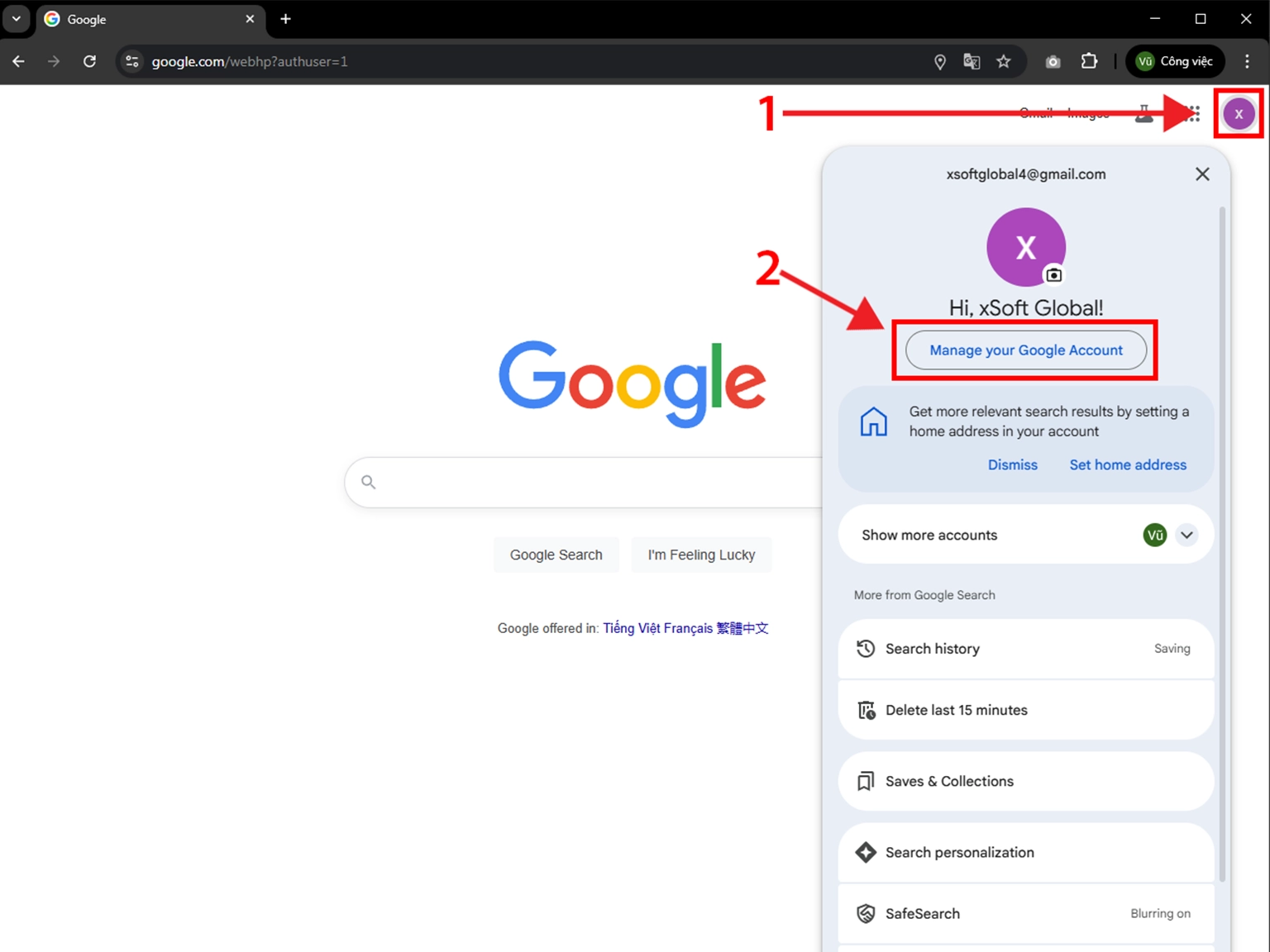
2-Step Verification
-
Go to Security, next press on Authenticator in the Security section.
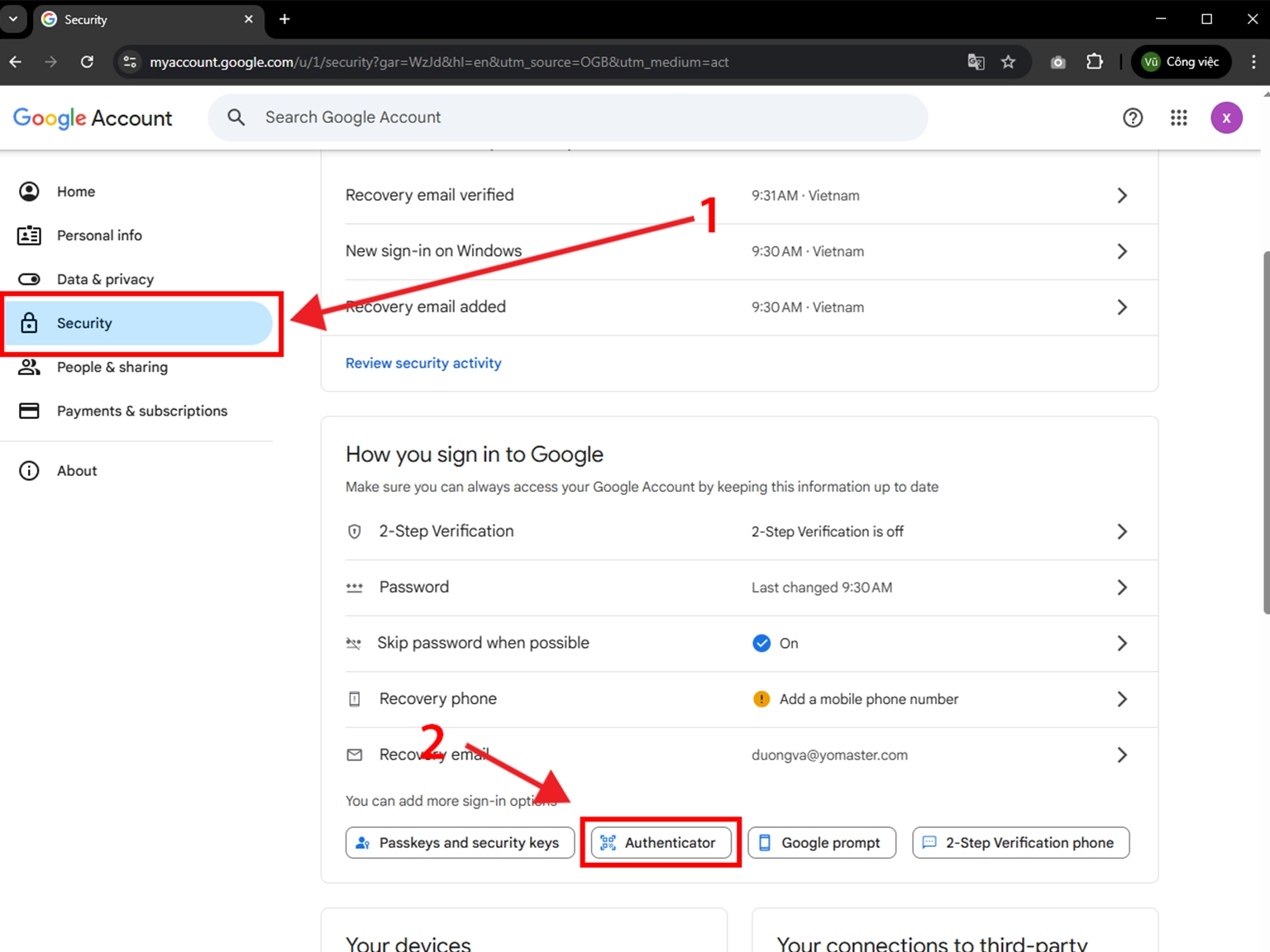
Set up
-
Click on Set up authenticator.
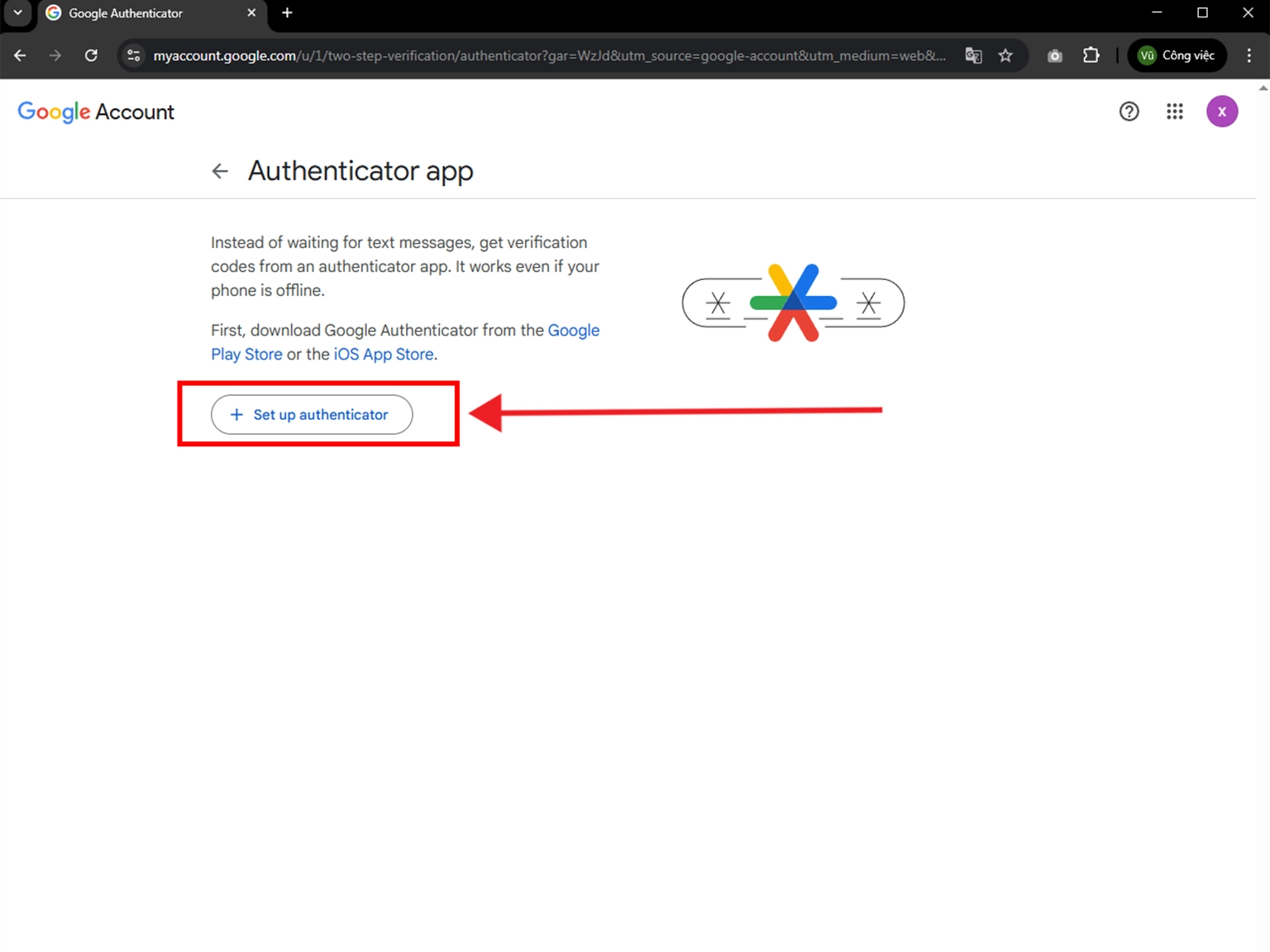
QR Code
-
After clicking Set up authenticator, the QR Code will be displayed as shown. Click Next:
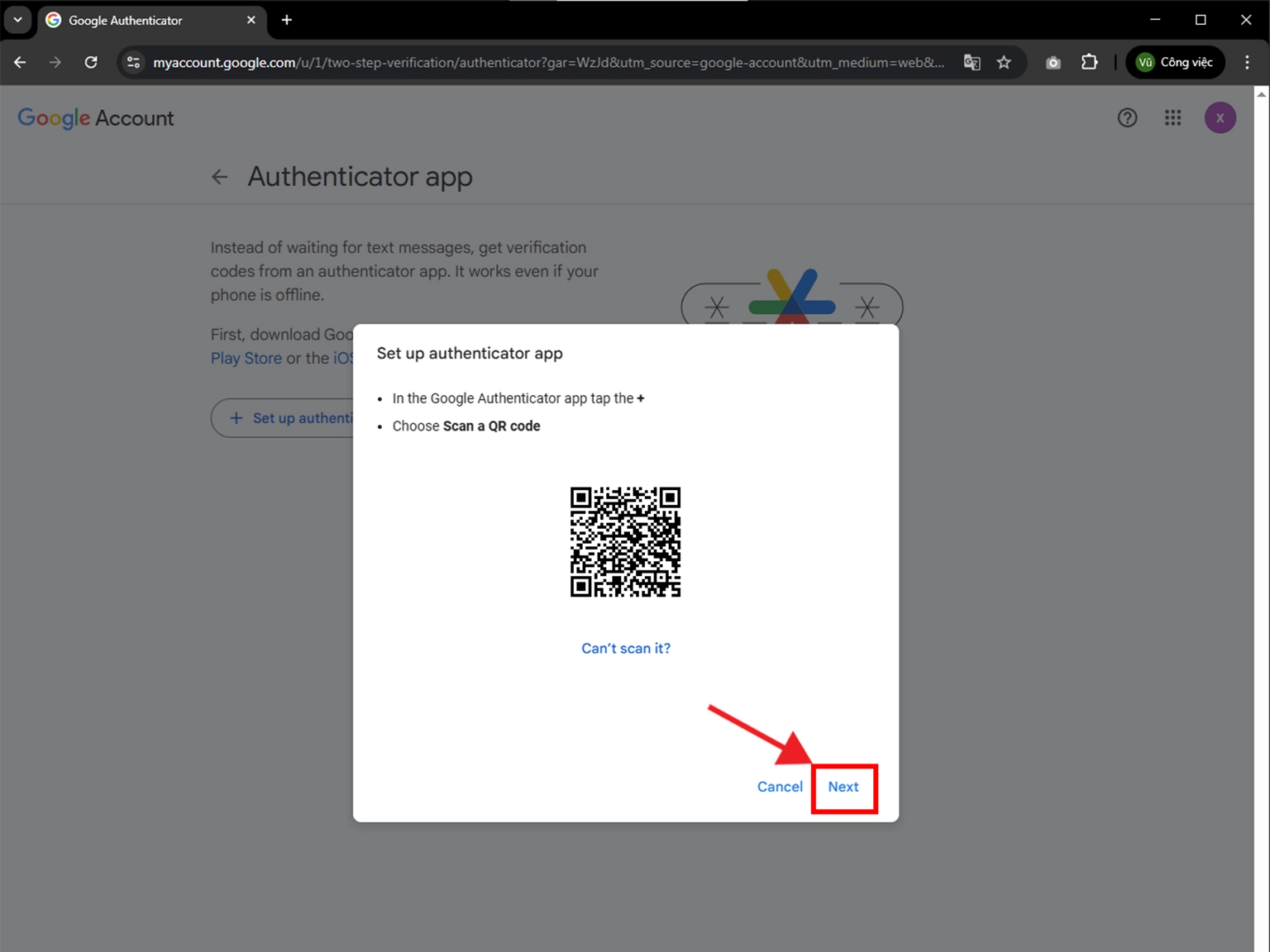
Two-Factor Authentication Code (2FA)
-
Open Authenticator App : Scan & 2FA. Then, click on "Scan QR" or the plus button
 at the bottom of the
screen. You can also click on the Card, as shown in the picture. After clicking, bring your phone up
to Scan QR Code! When the scan is successful, the 2FA Code will be
displayed.
at the bottom of the
screen. You can also click on the Card, as shown in the picture. After clicking, bring your phone up
to Scan QR Code! When the scan is successful, the 2FA Code will be
displayed.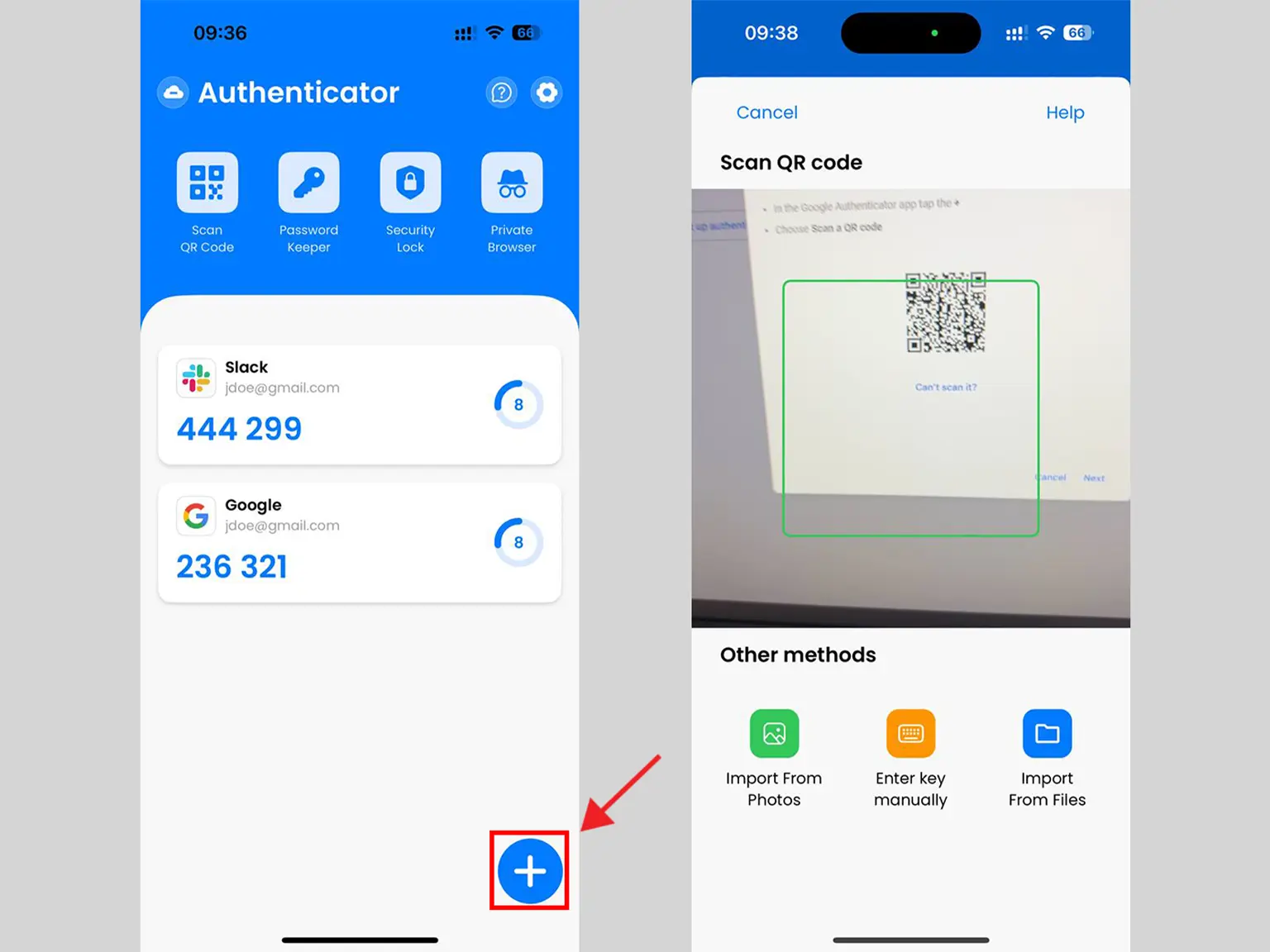
Verify Your Code
-
Copy the numerical code provided from the Authenticator App and confirm it on the Google website, and then click Verify.
Note: this code refreshes every 30 seconds.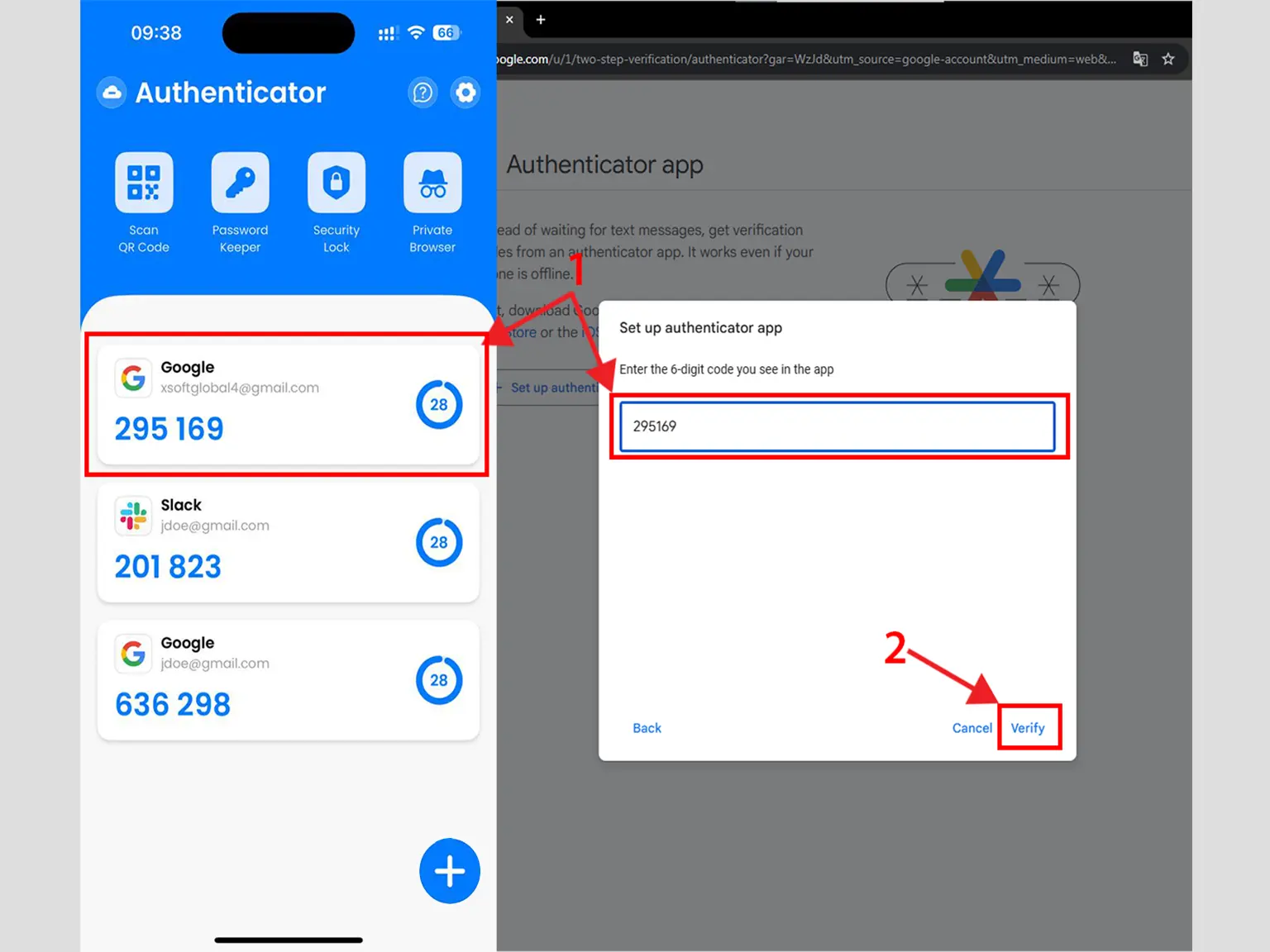
Successfully
-
You have successfully enabled 2FA Authentication.
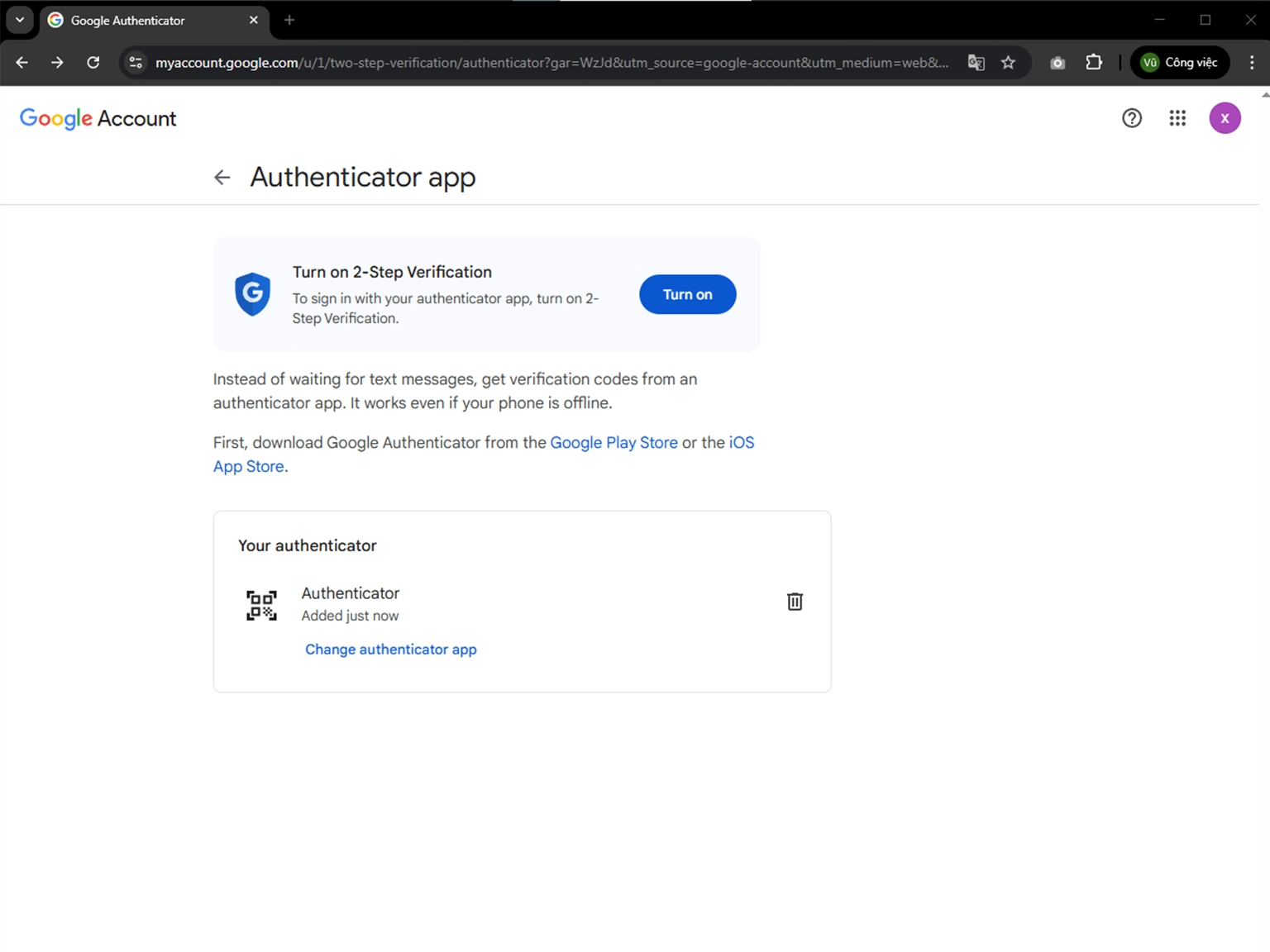
You're all set! You've enabled 2-Step Verification for Google Account. To learn more, visit the Google support page. Stay safe!
Was this article helpful?