
How to enable Two-Step Verification for Microsoft
Download Authenticator App
Locate 2FA Settings
-
Sign in to your Microsoft account, click on your account icon at the top right of the screen, and click My Microsoft account from the drop-down menu.
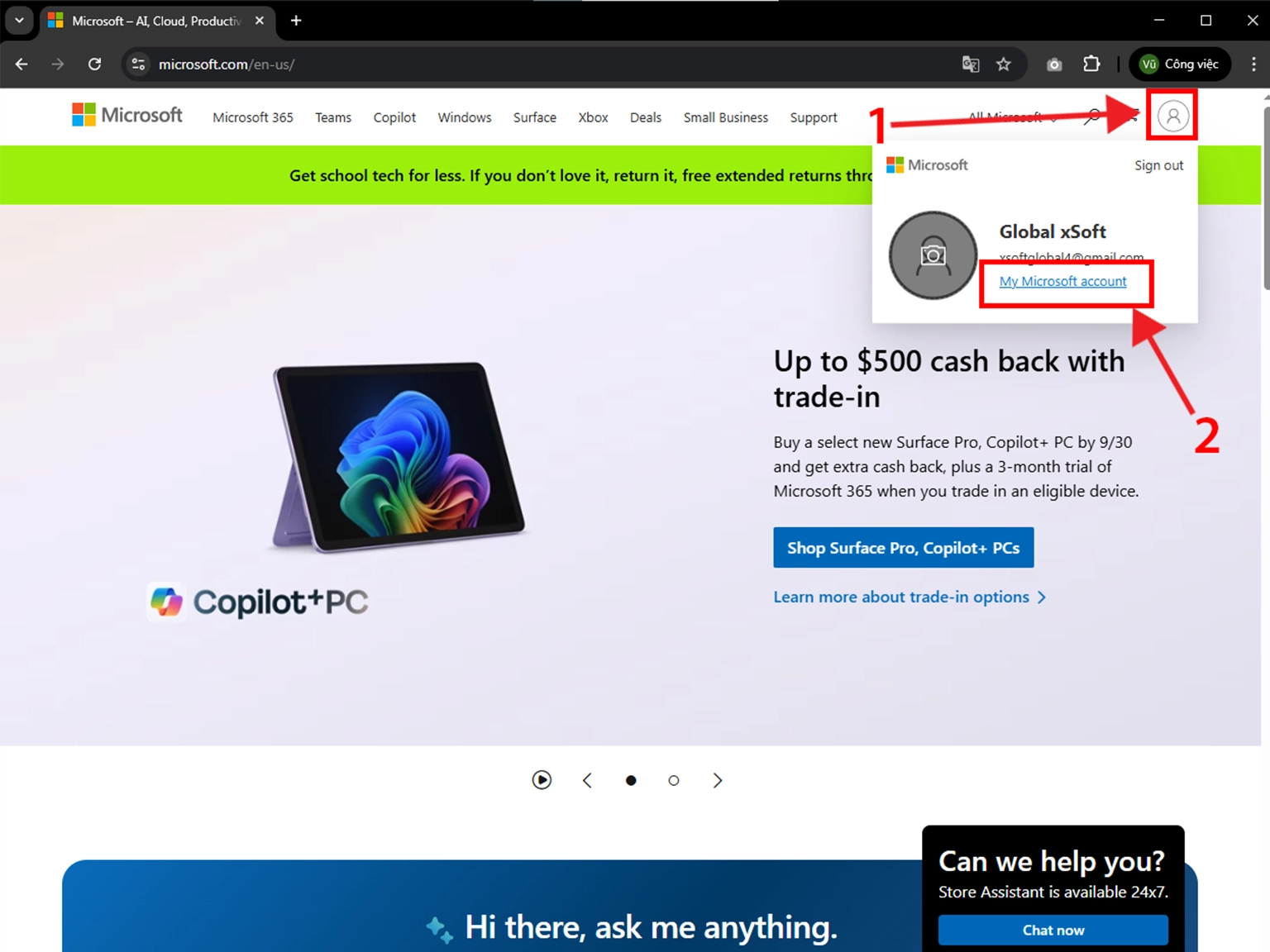
Security Dashboard
-
Under the Security section click on Security dashboard button.
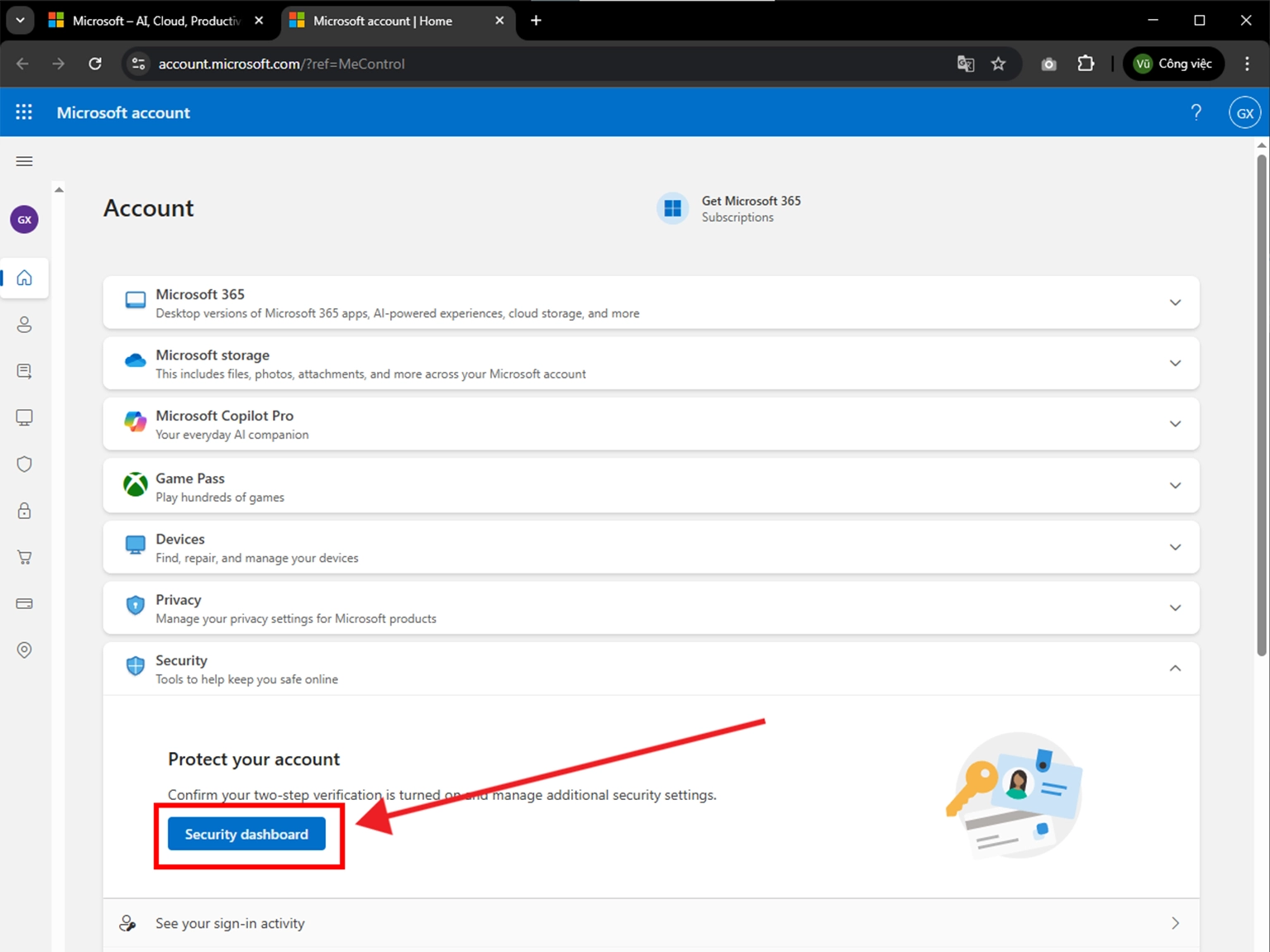
Manage how I sign in
-
On Security, click Manage how I sign in.
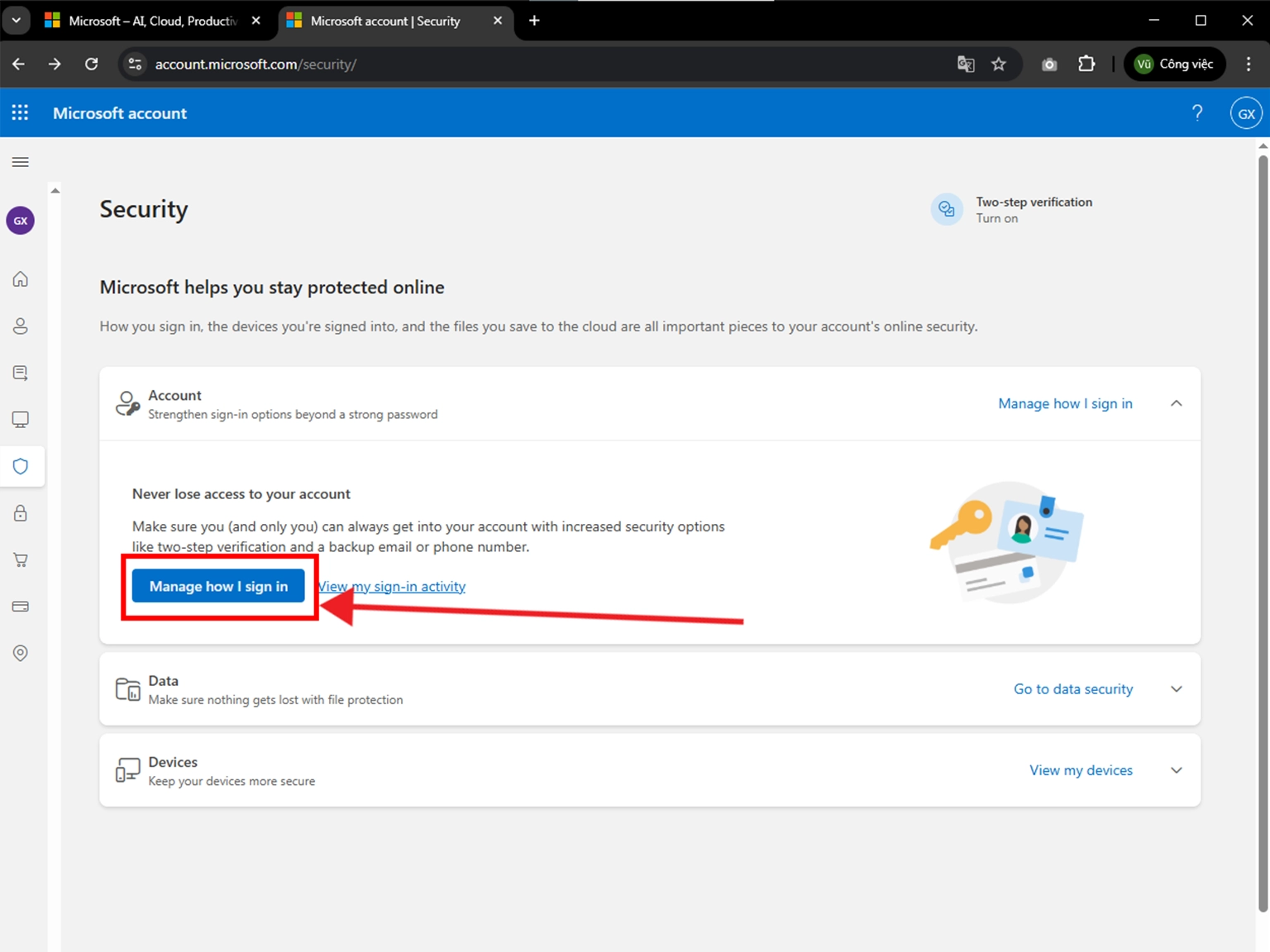
Turn On Two-Step Verification
-
Locate Manage how I sign in section, and under the Two-step verification, click the Turn on button.
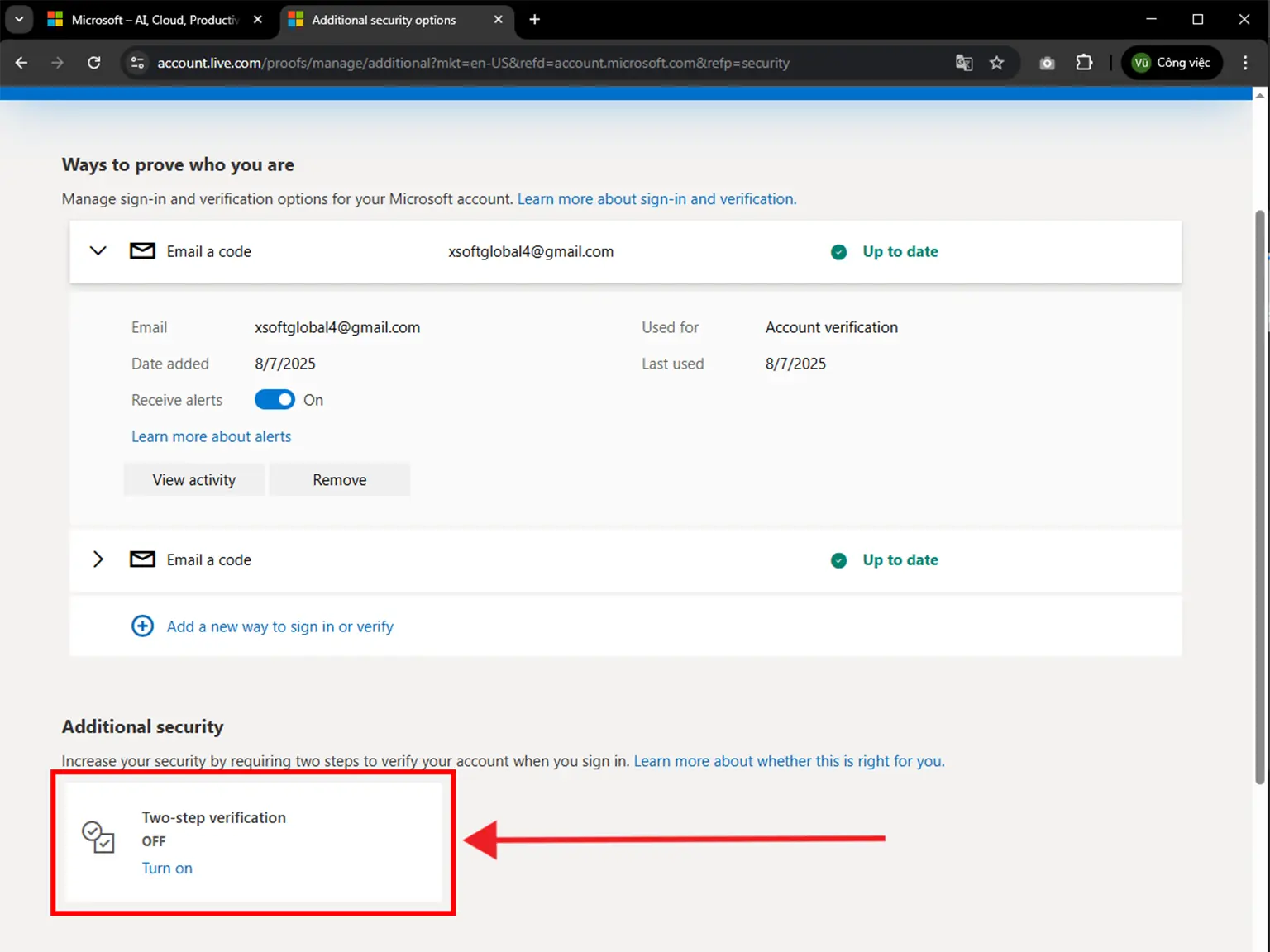
Set Up Two-Step Verification
-
Click on Next button to continue.
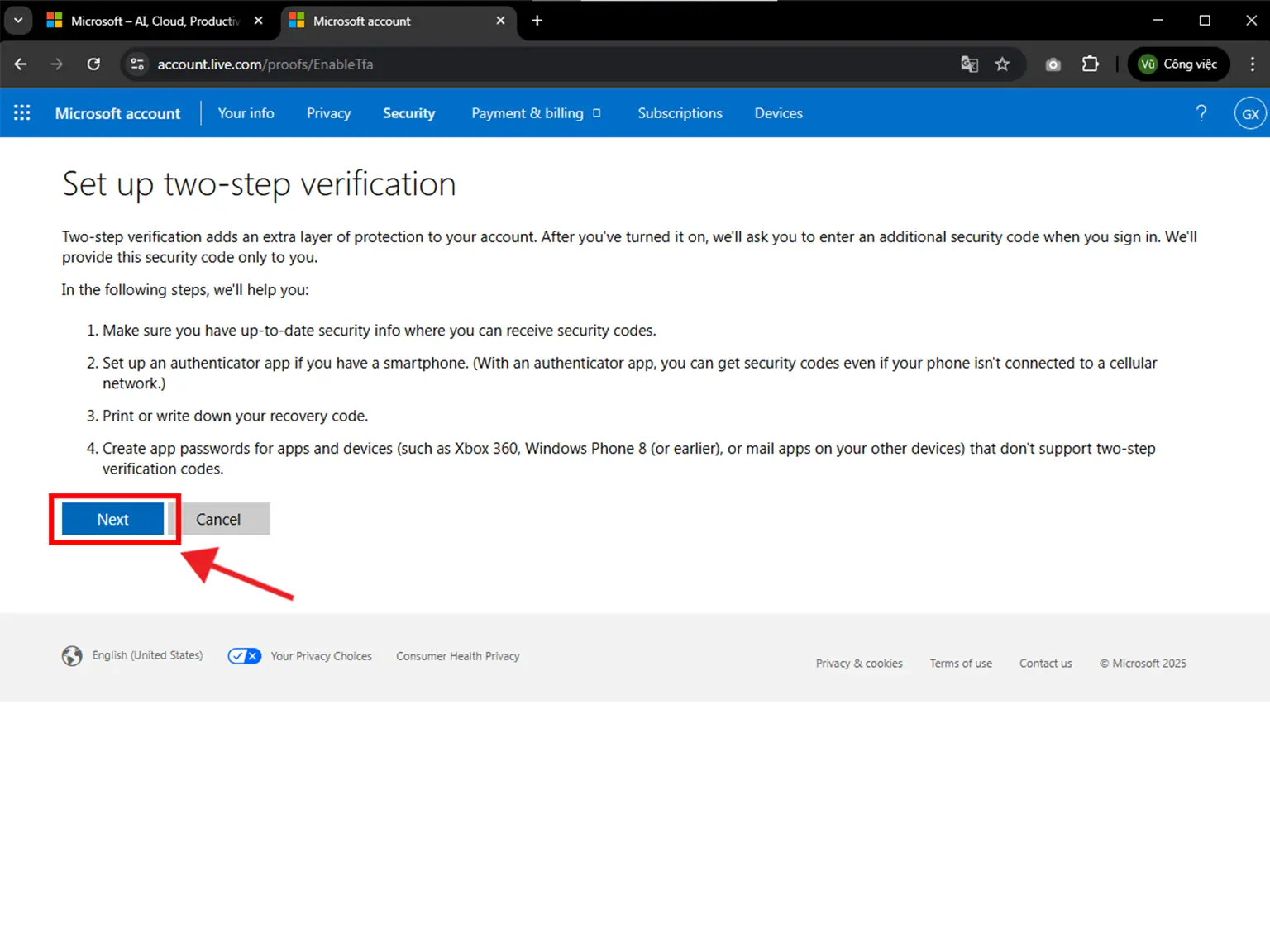
-
Then click Set up different Authenticator app.
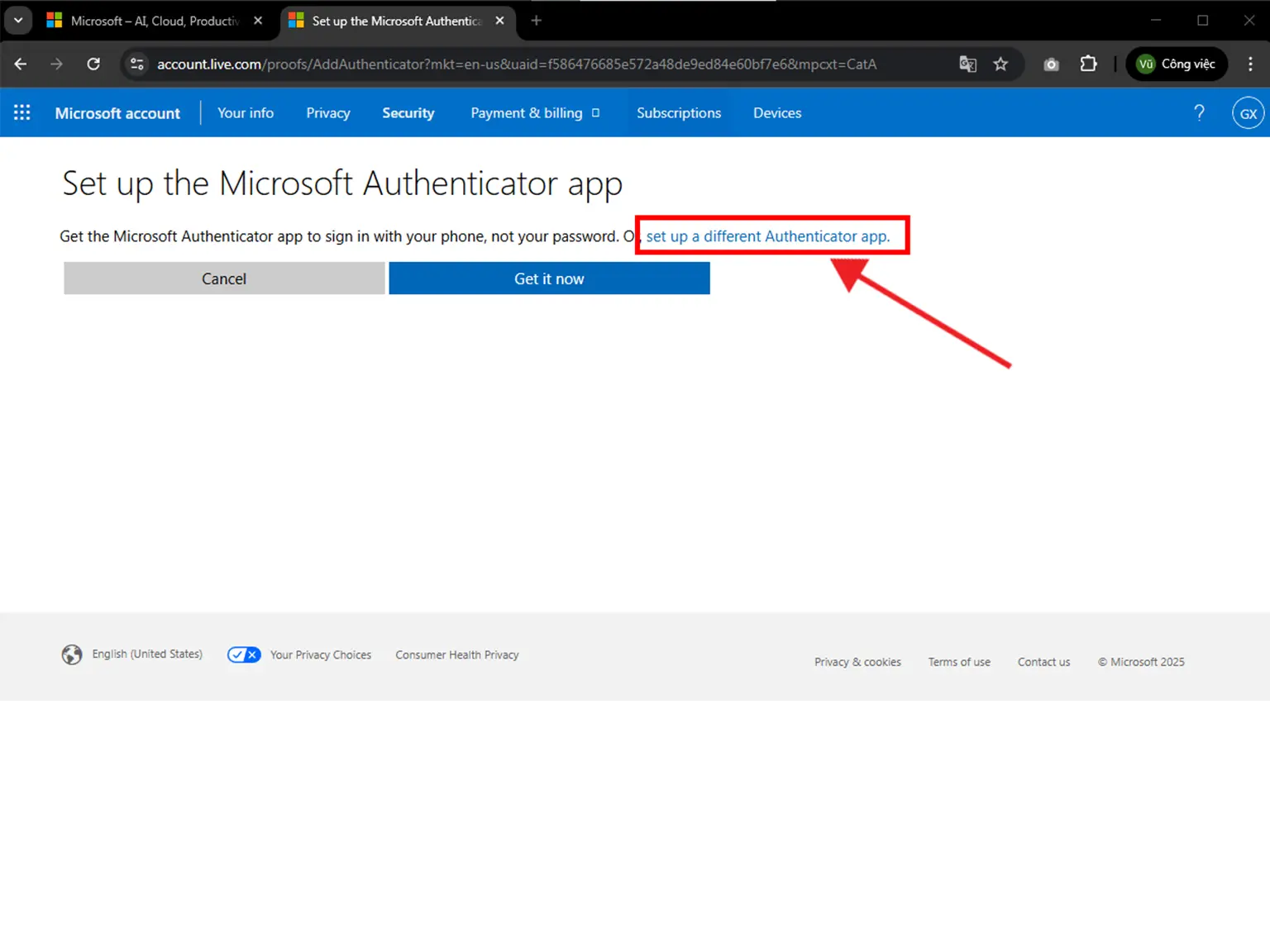
Setting Up Authenticator App
-
In this step is shown the QR Code that contains the secret key which you need to scan with Authenticator App. Keep the page open as you reach for your device.
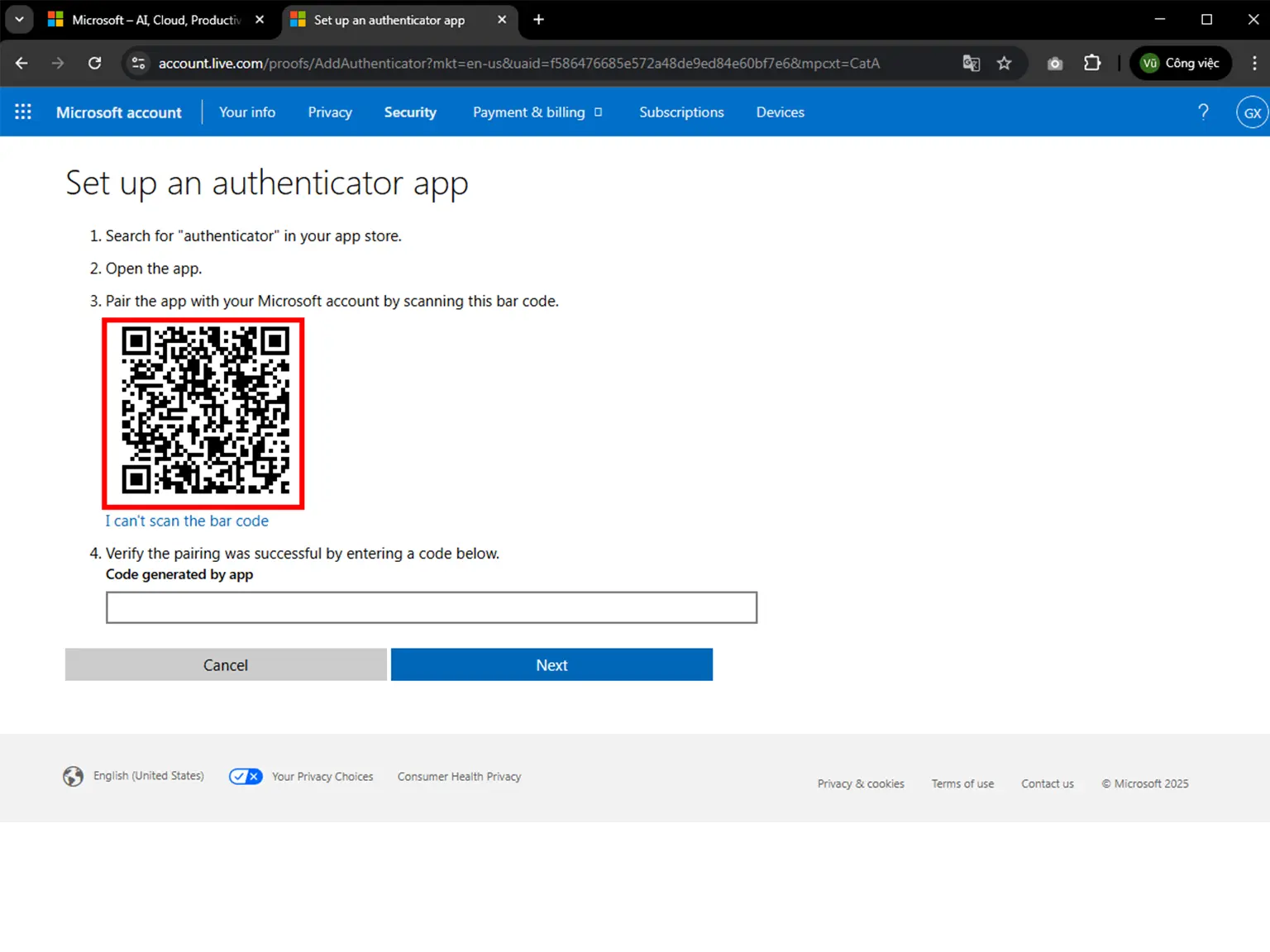
Two-Factor Authentication Code (2FA)
-
Open Authenticator App : Scan & 2FA. Then, click on "Scan QR" or the plus button
 at the bottom of the
screen. You can also click on the Card, as shown in the picture. After clicking, bring your phone up
to Scan QR Code! When the scan is successful, the 2FA Code will be
displayed.
at the bottom of the
screen. You can also click on the Card, as shown in the picture. After clicking, bring your phone up
to Scan QR Code! When the scan is successful, the 2FA Code will be
displayed.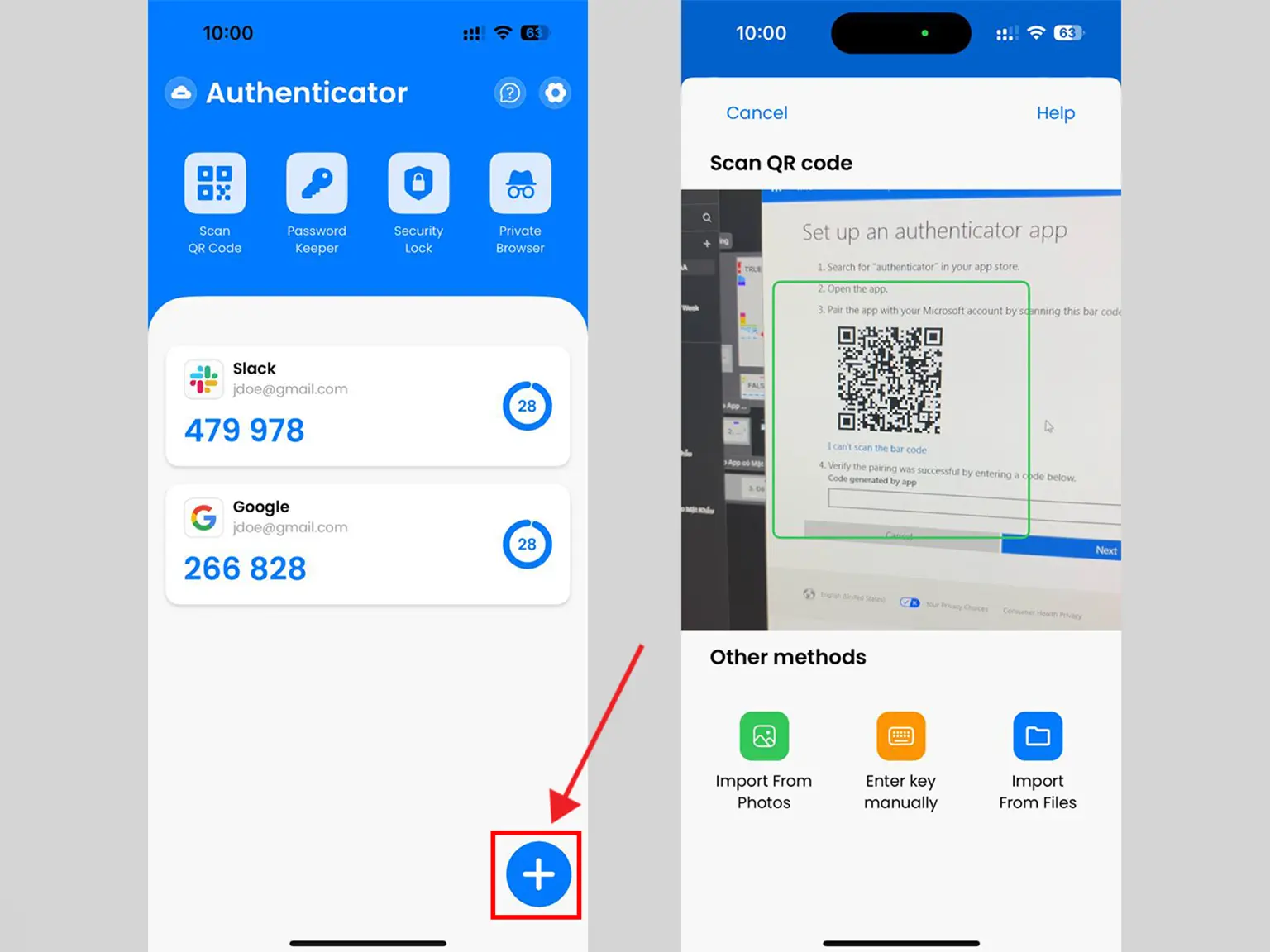
Verify Your Code
-
Copy the numerical code provided from the Authenticator App and confirm it on the Microsoft website, and then click Next.
Note: this code refreshes every 30 seconds.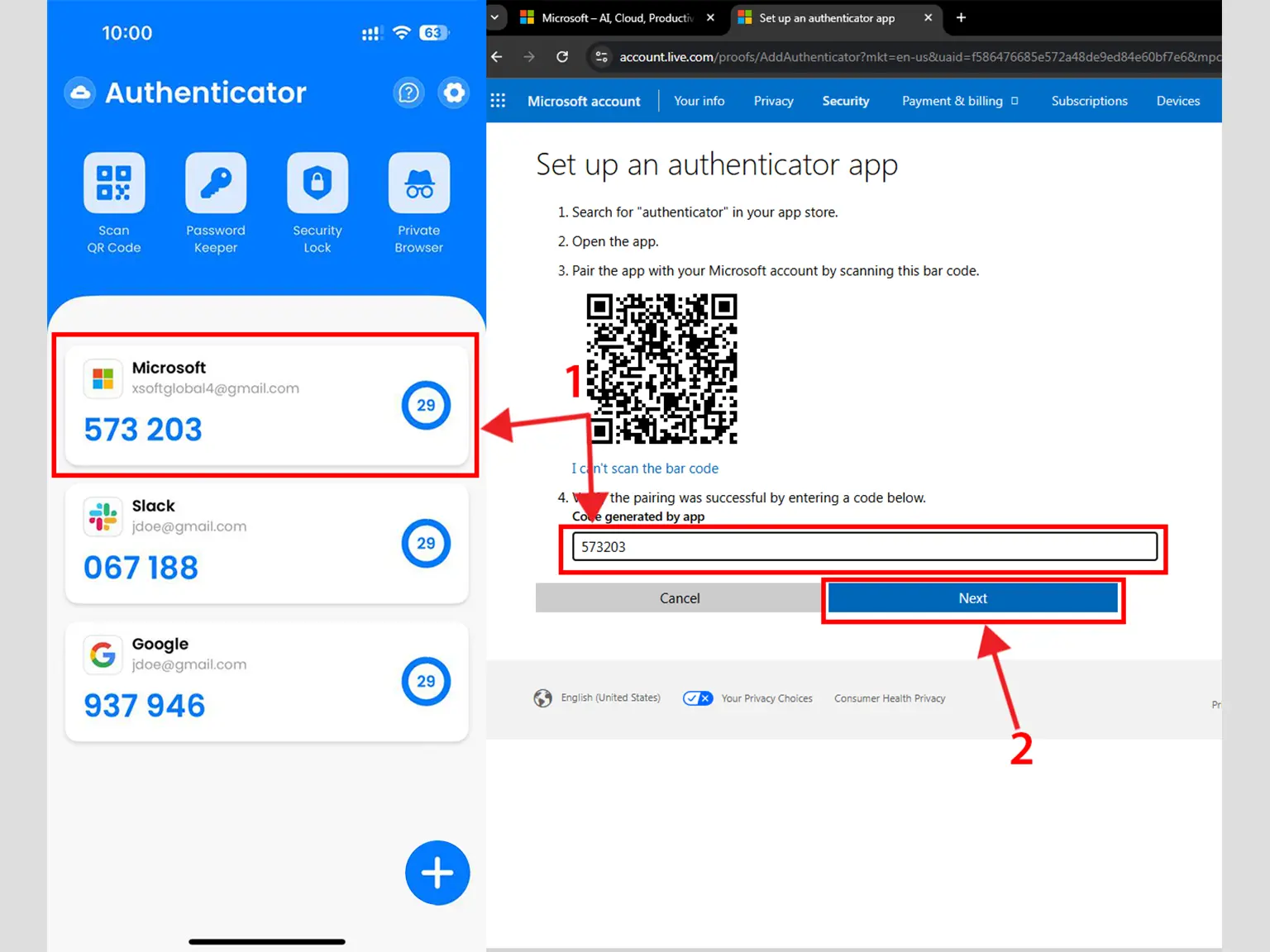
Successfully
-
Click on the button Next, then click Finish.
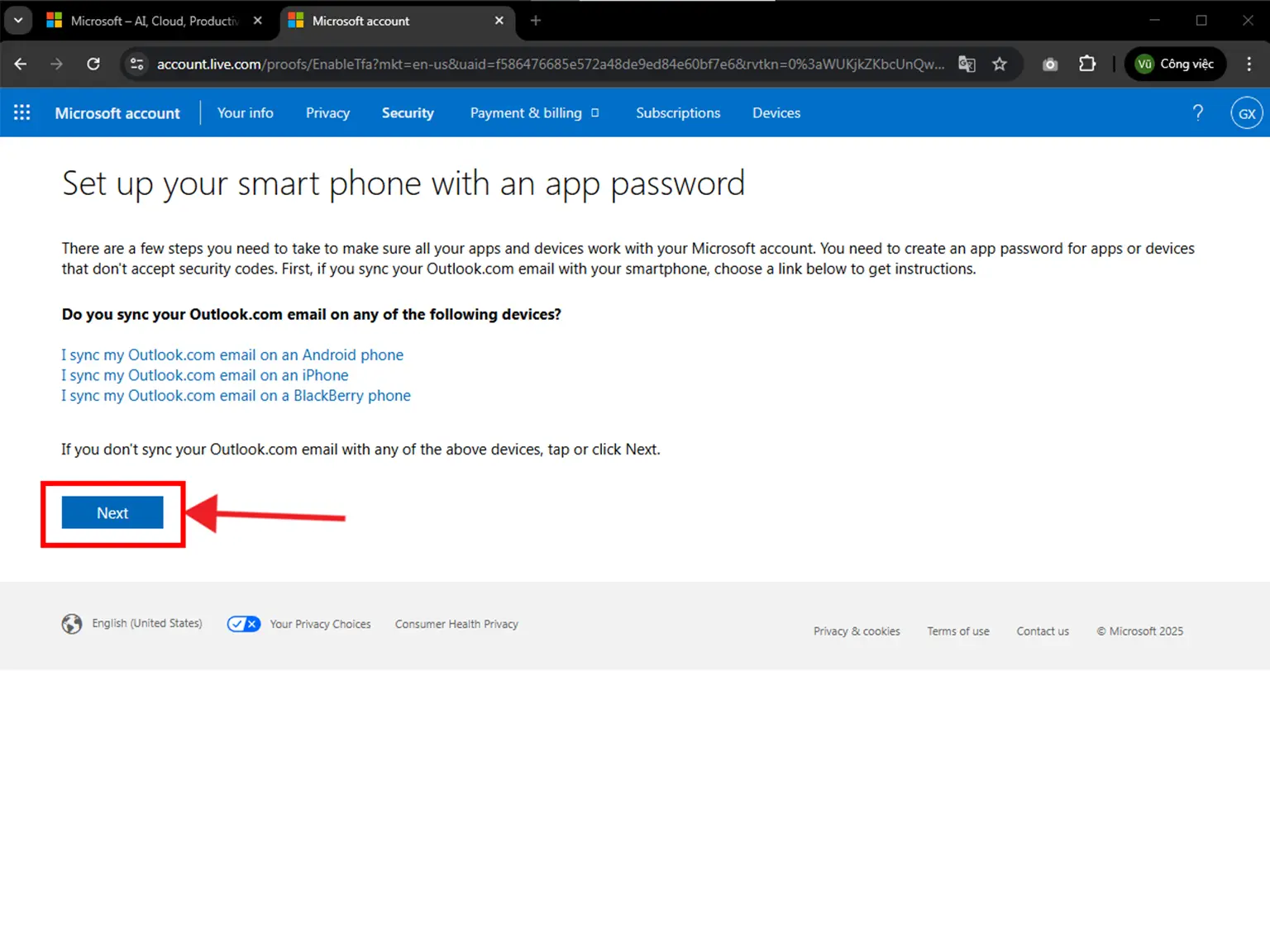
-
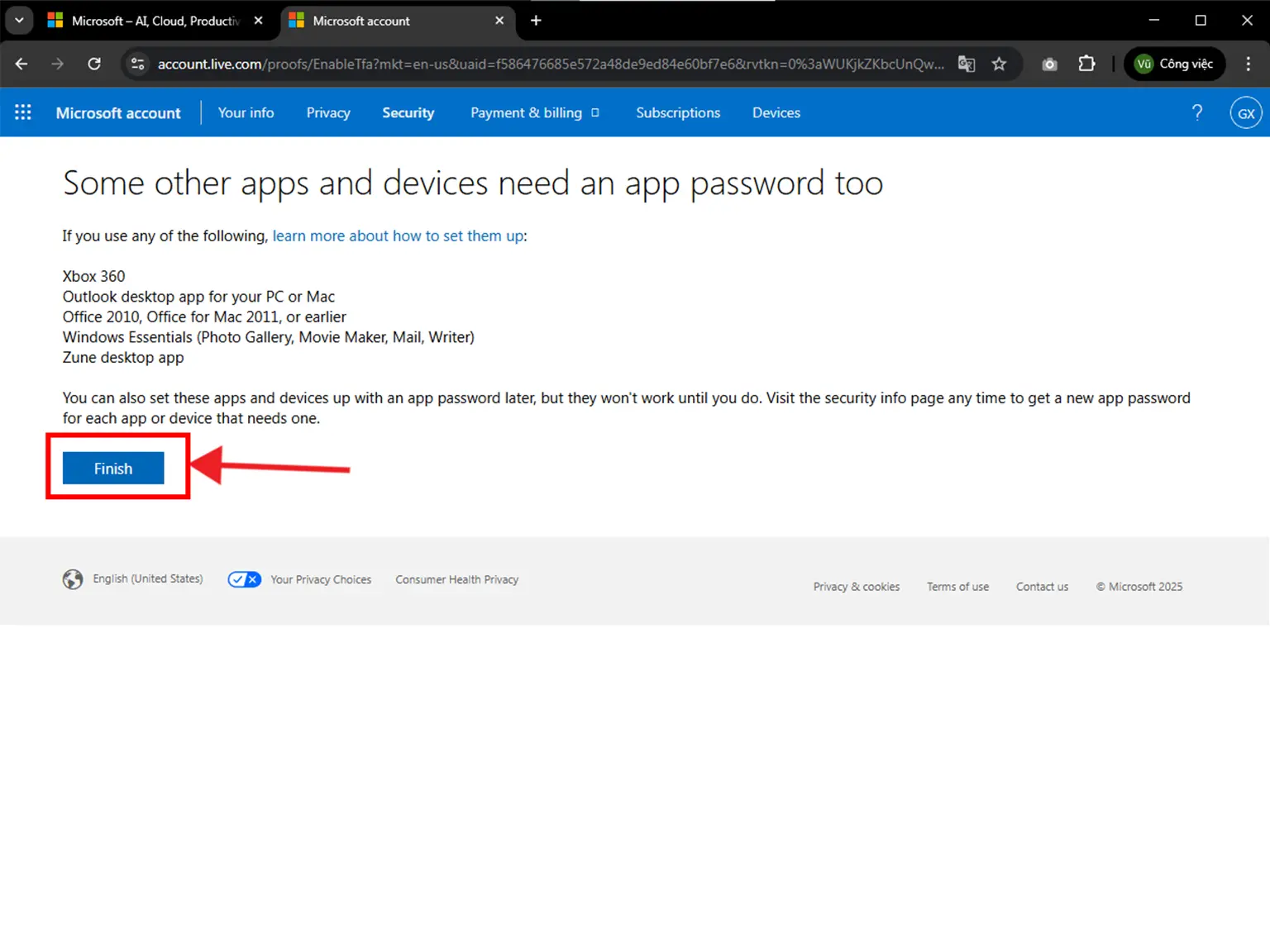
You're all set! You've enabled Two-Factor Authentication (2FA) for your Microsoft account. To learn more, visit the Microsoft support page. Stay safe!
Was this article helpful?