
How to enable 2-Step Verification for X(Twitter) Account
Download Authenticator App
Locate 2FA Settings
-
Log in to your X(Twitter) account and click Profile -> Settings and privacy.
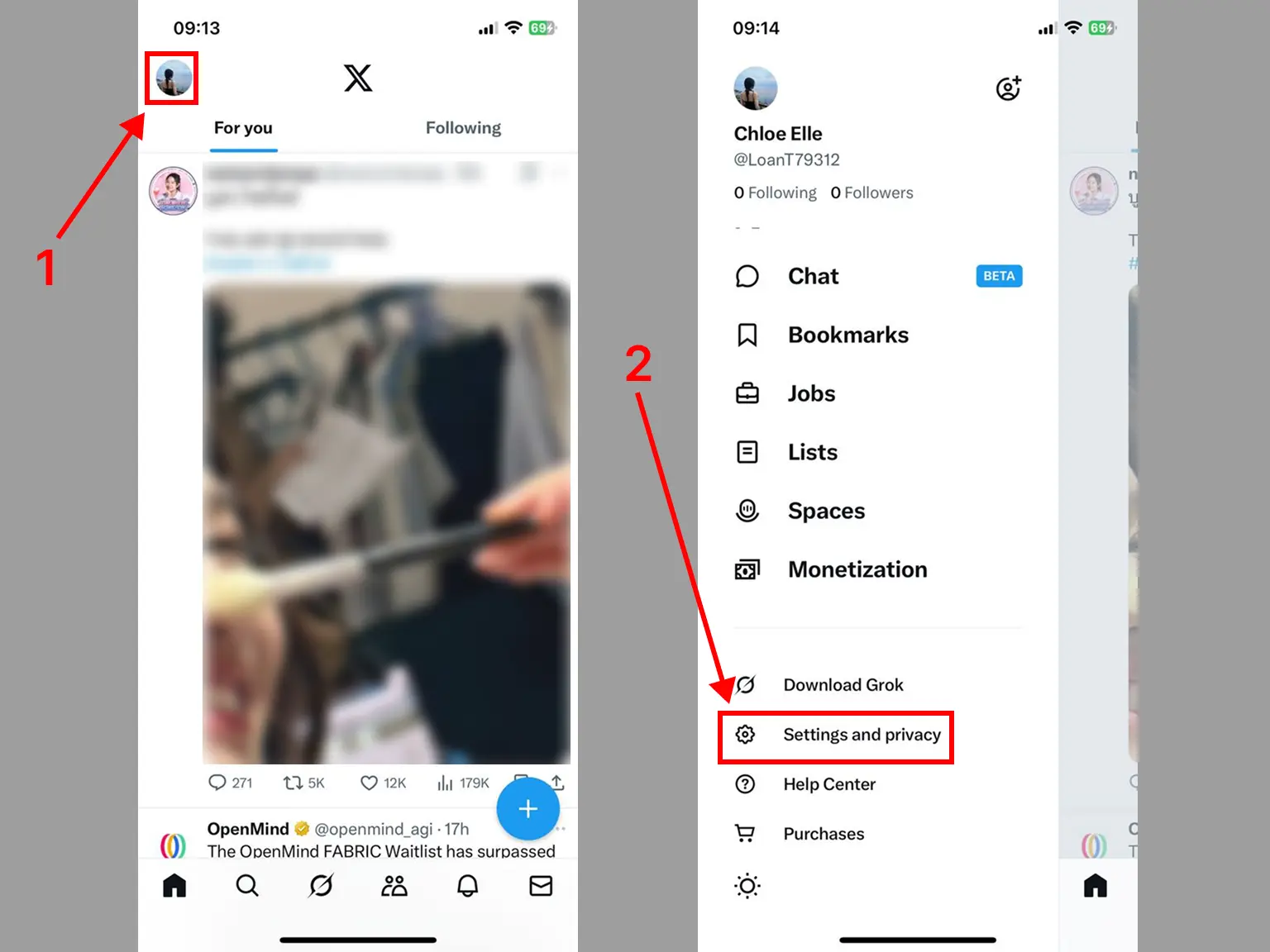
Set up Two-Factor Authentication
-
Move through the next screens by tapping: Security and account access --> Security --> Two-factor authentication. Finally, enable the Authentication app.
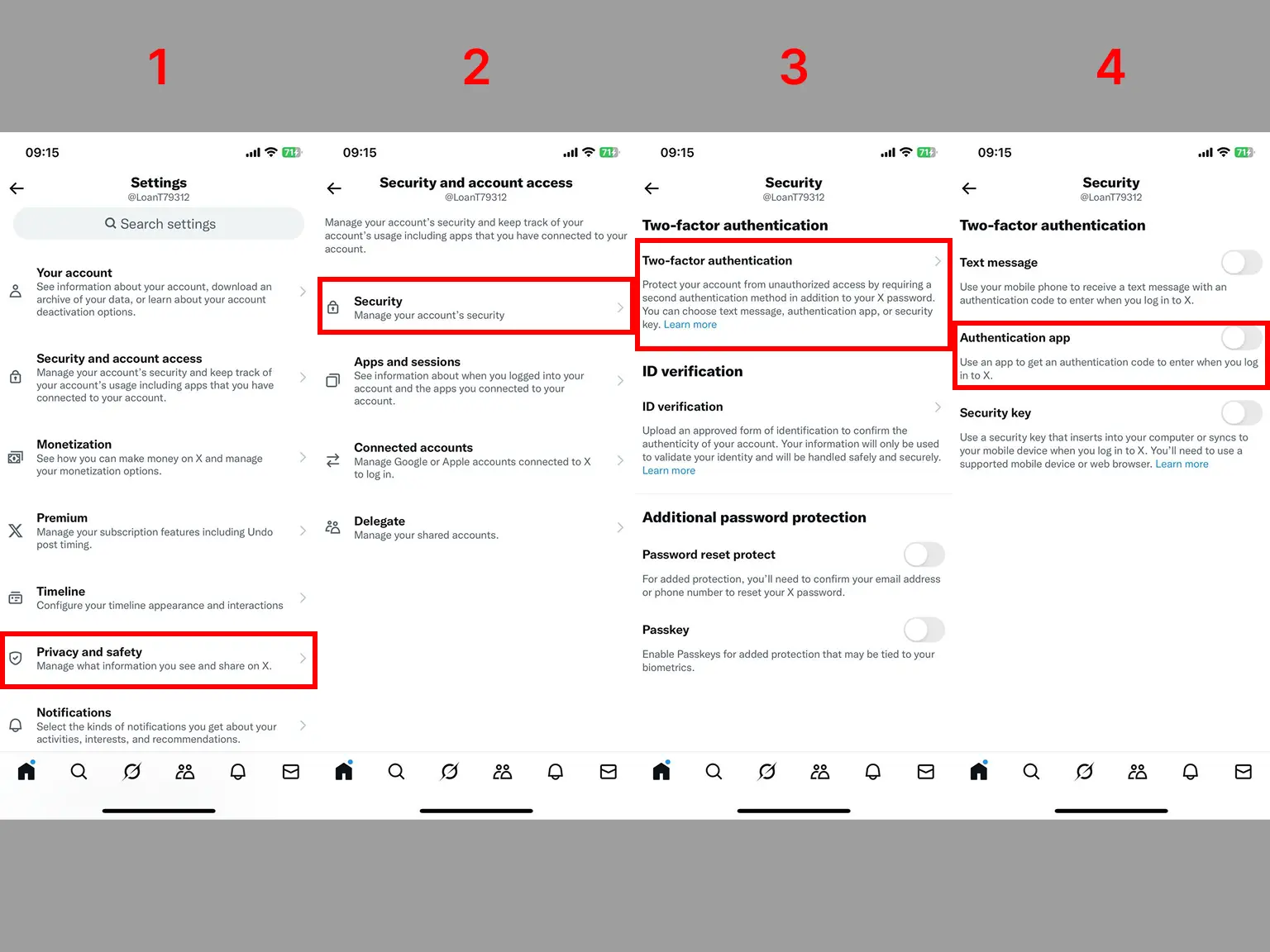
Turn on Two-Factor Authentication
-
Tap on Get started, then choose Link on another device and show the QR code in the picture.
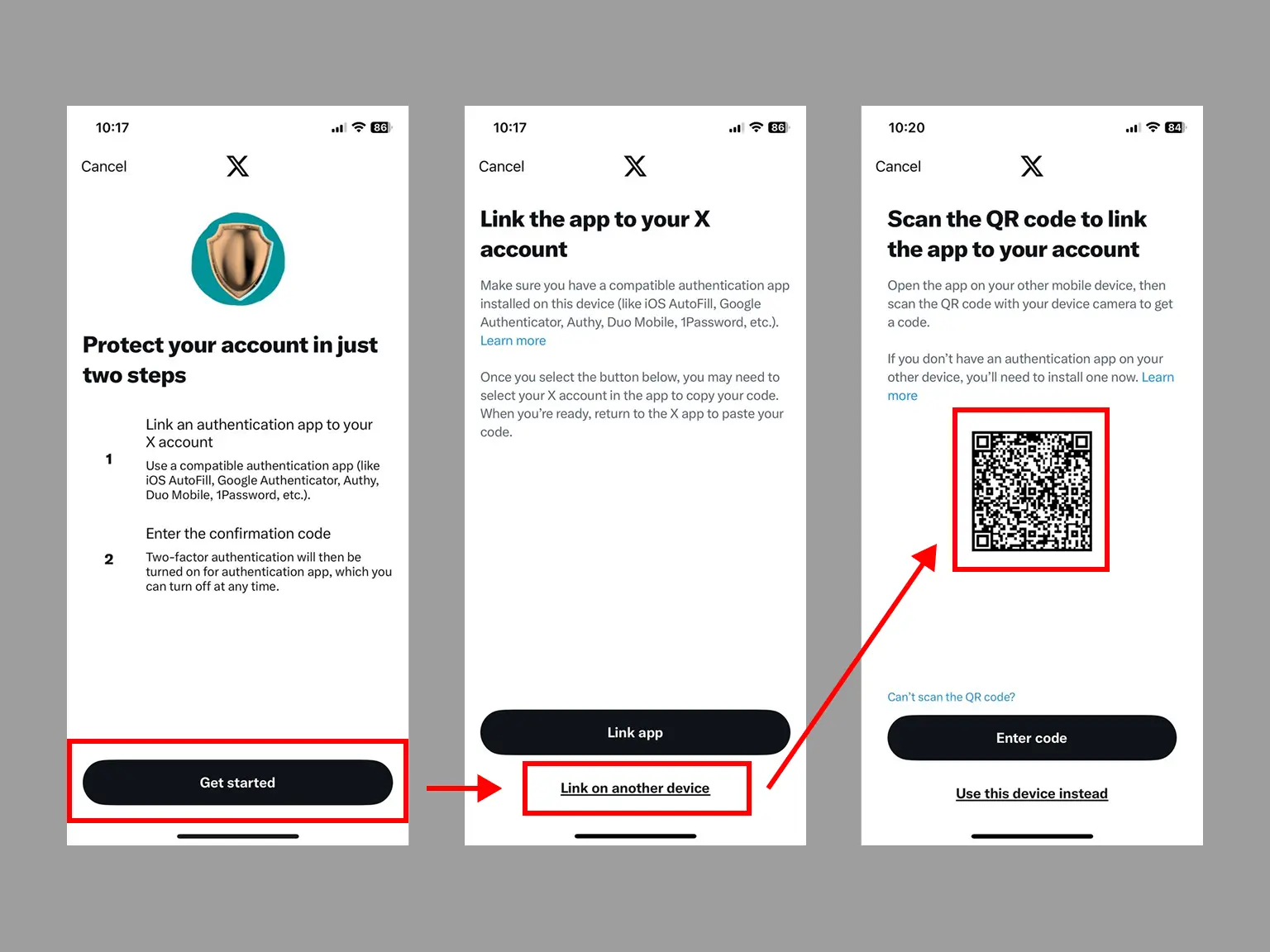
Two-Factor Authentication Code (2FA)
-
Open Authenticator App : Scan & 2FA. Then, click on "Scan QR" or the plus button
 at the bottom of the
screen. You can also click on the Card, as shown in the picture. After clicking, bring your phone up to Scan QR Code!
at the bottom of the
screen. You can also click on the Card, as shown in the picture. After clicking, bring your phone up to Scan QR Code!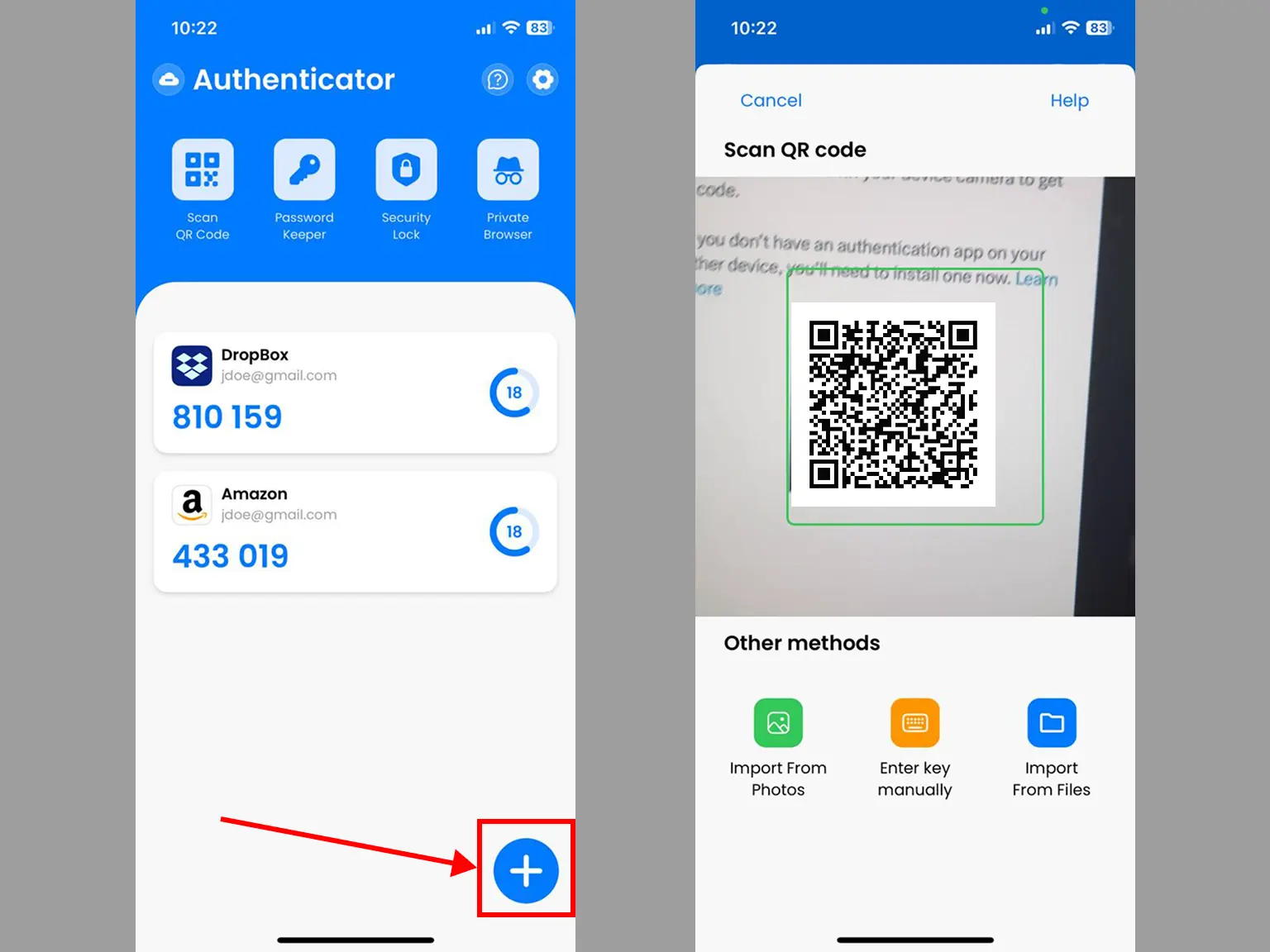
Verify Your Code
-
When the scan is successful, the 2FA Code will be displayed.
Copy the numerical code provided from the Authenticator App and confirm it on the X(Twitter) app, and then click Next.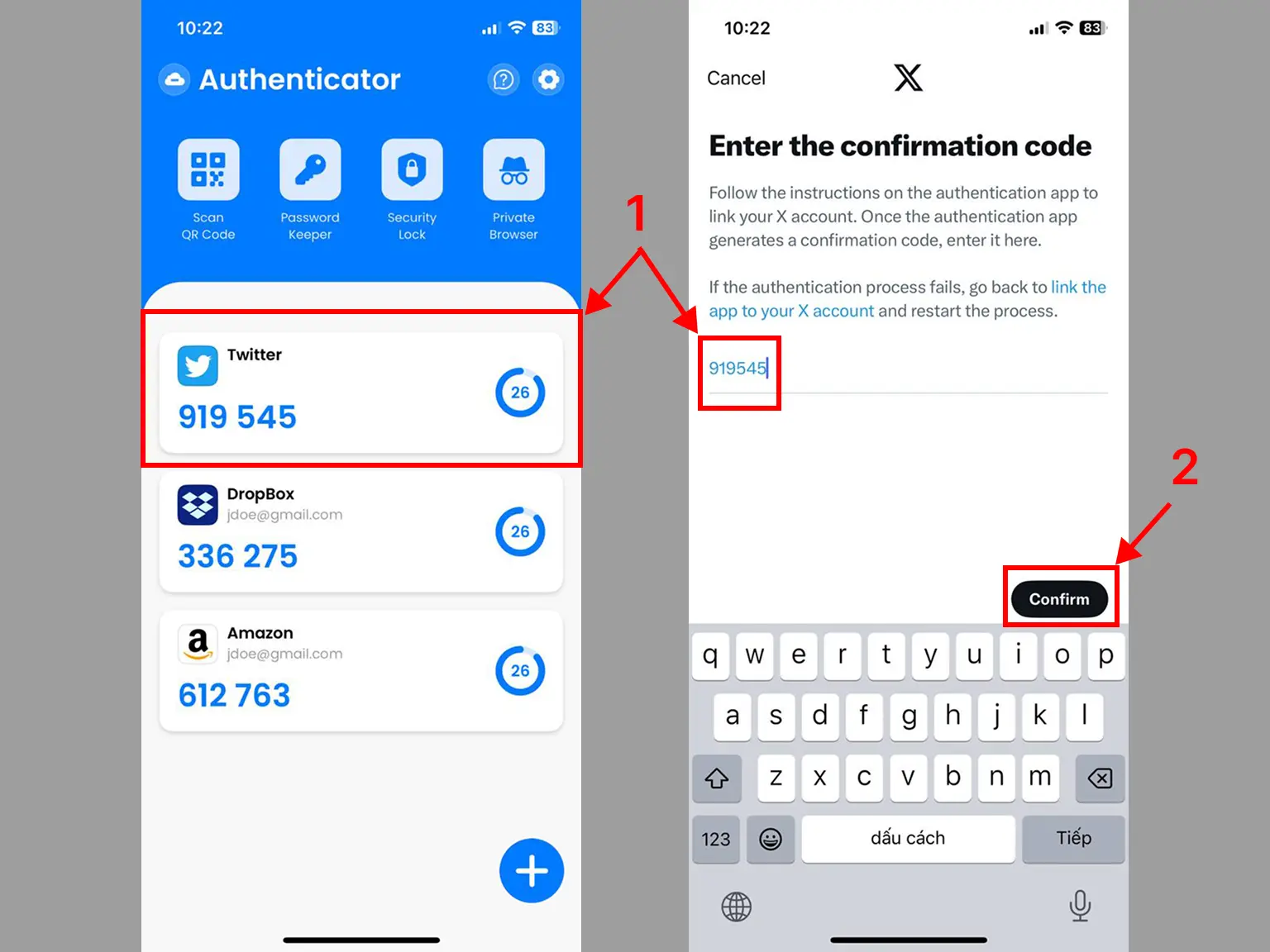
Successfully
-
You have successfully enabled 2FA Authentication.
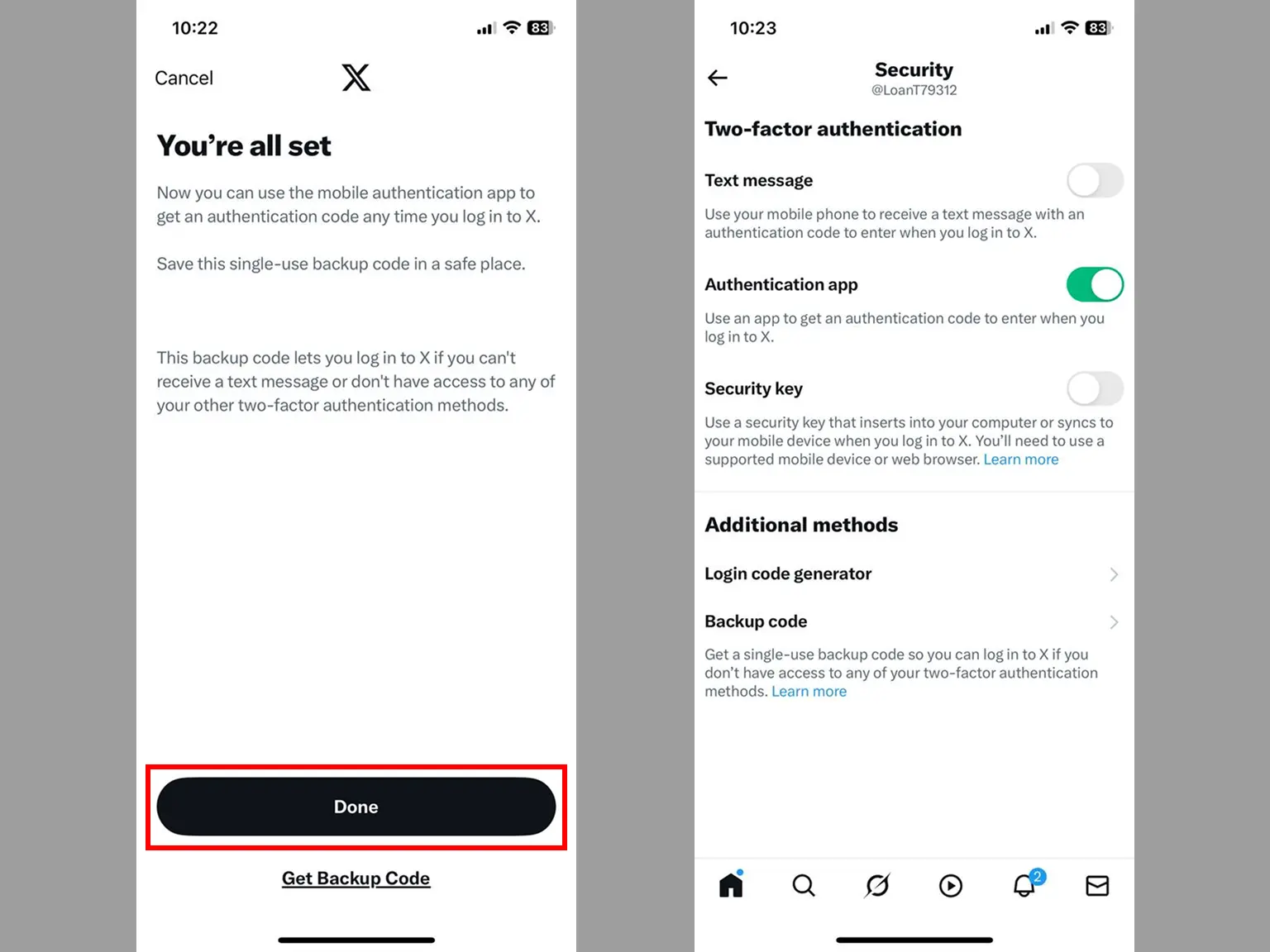
You're all set! You've enabled Two-Factor Authentication (2FA) for your X(Twitter) account. To learn more, visit the X(Twitter) support page. Stay safe!
Was this article helpful?